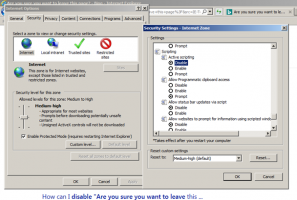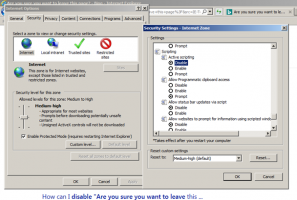Apparently this issue started after the latest update. Might find the following helpful to resolve this issue.
Alternatively for IE can click "tools" for internet options instead of "gear wheel icon" as instructed below . . .
The pop-up message is generated by JavaScript code embedded in the web page, so if you’re sure you want to disable it, you’ll need to prevent the underlying JavaScript code from running. The easiest, and crudest, way of achieving this is to disable JavaScript entirely.
In Firefox, type
about:config into the address bar and hit Enter. Next, click on the button to promise to be careful. Search on this page for javascript.enabled and click the Toggle button to disable JavaScript. To re-enable JavaScript, repeat the process.
In Google Chrome, type
chrome:://settings/content into the address bar and hit Enter. Scroll down to the JavaScript section and click ‘Do not allow any site to run JavaScript’. If you’d like to enable or disable JavaScript on a site-by-site basis, you can click the manage exceptions button and set up rules based on partial URLs.
In Internet Explorer, click on the gear wheel icon at the top right and select Internet options from the menu. Now, select the Security tab and click the ‘Custom level…’ button. Scroll down to Scripting, then under Active Scripting, click disable to turn off JavaScript. Then click OK.